Careers
The Careers section works as follows:
- Adding a new career will populate on the Careers Application Form
- Marking “hide” or “show” on each individual career will show it publicly as “hiring”
- Select the locations specify which locations are hiring for that position and will show up on those relevant pages
Team Members
The team members functionality works as follows
- Each team member has a visibility option that is “Live” or “Hidden”. Live shows them on the website publicly, hidden does not.
- The department field, groups the team members by sections on the “Leadership” page on the main site or “Our Staff” page on location sites.
- The position title will display under the name of the team member anywhere they are displayed on the public facing site.
- The “Teaching Positions” is a multi selection field that allows you to select multiple teaching positions. This is a functionality of the location sites and when selected will display that team member on the relevant service pages. Example – Infant Teacher will display that team member on the Infant /{location}/programs/infant/ page for team members. It will also display this teaching position under their position on all locations publicly facing.
- Optimal image sizing is ‘300×225’ – Larger images or different ratio images can be used but cropped will occur.
Team members who do not have a picture added will be displayed as follows:
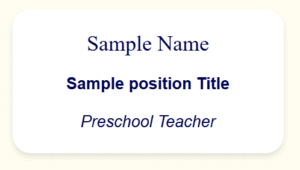
Team Members who have a picture added will display as follows:
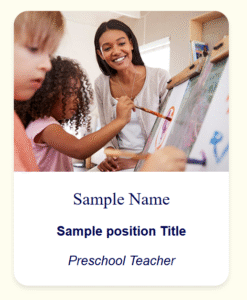
Location Sites
Locations sites work as follows
- Each location has “Location info” which is very important and will be displayed across the entire location specific site.
- Contains Location Status
- Location status has 3 options of “Active”, “Coming Soon” and “Hidden”.
- Locations Marked Active show their entire website publicly
- Coming soon locations only show the homepage and redirect to the homepage. This way the homepage can be replaced with a template for a coming soon page until launch.
- Hidden does not show the location site anywhere.
- Location status has 3 options of “Active”, “Coming Soon” and “Hidden”.
- Location Name
- This is used in many places across the website especially in titles and is the name of the location in question.
- Primary Location Image
- This image is used for the /locations/ page on the main website when selecting a location near you. If left empty will display the BHS Logo.
- Location Address
- Location Address Link
- It is advised to go to the Google Business Listing and locate the “Share button” and copy this link and put it here for optimal user experience.
- Phone Number
- Hours of Operations
- Latitude and Longitude
- These are very important to be accurate and are used for determining distance from the users entered in location on the search locations page. You can get these accurate numbers by going to Google Maps, specifically positioning your mouse over the building/marker. Then right clicking and clicking and clicking the 2 sets of numbers at the top. Then pasting in these fields and separating them into Lat and Long by the comma. Do not leave the comma.
- Contact Page
- This is where you can update the contact page that is used dynamically for the CTA’s across a singular location site. This will direct all “Schedule Tour” buttons to go to this page.
- Contains Location Status
- Locations pages/content are managed through “patterns” and “templates” which SHOULD ONLY BE EDITED on the main websites “Editor“.